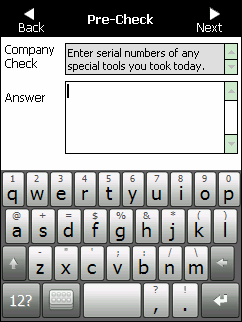
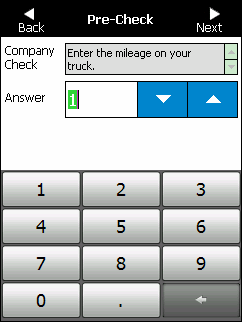
Company pre-checks are any questions that your company requires you to answer before you begin a job. For example, you might need to acknowledge that you are not affected by alcohol or that you are carrying appropriate safety equipment.
To complete the company pre-checks:
Refer to "Viewing your Jobs".
Micronet displays the first company Pre-check screen.
Some pre-checks require you to select an answer (e.g. Yes or No); some require you to enter information using the screen keyboard; others require you to select a time or date.
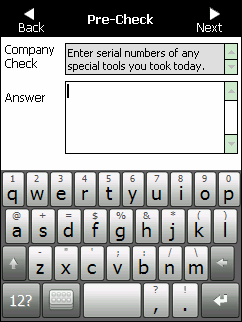
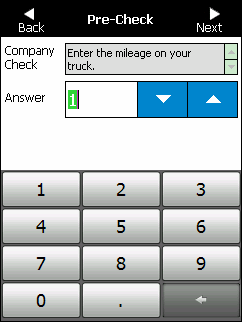
For example, if you select a customer name, Micronet displays the Customer Details screen.
Refer to "Using the Screen Keyboard".
Refer to "Using the Calendar Control"
Refer to "Using the Clock Control".
When you have answered all the applicable company pre-checks, Micronet displays the Job Review screen. For more information, refer to "Job Review".